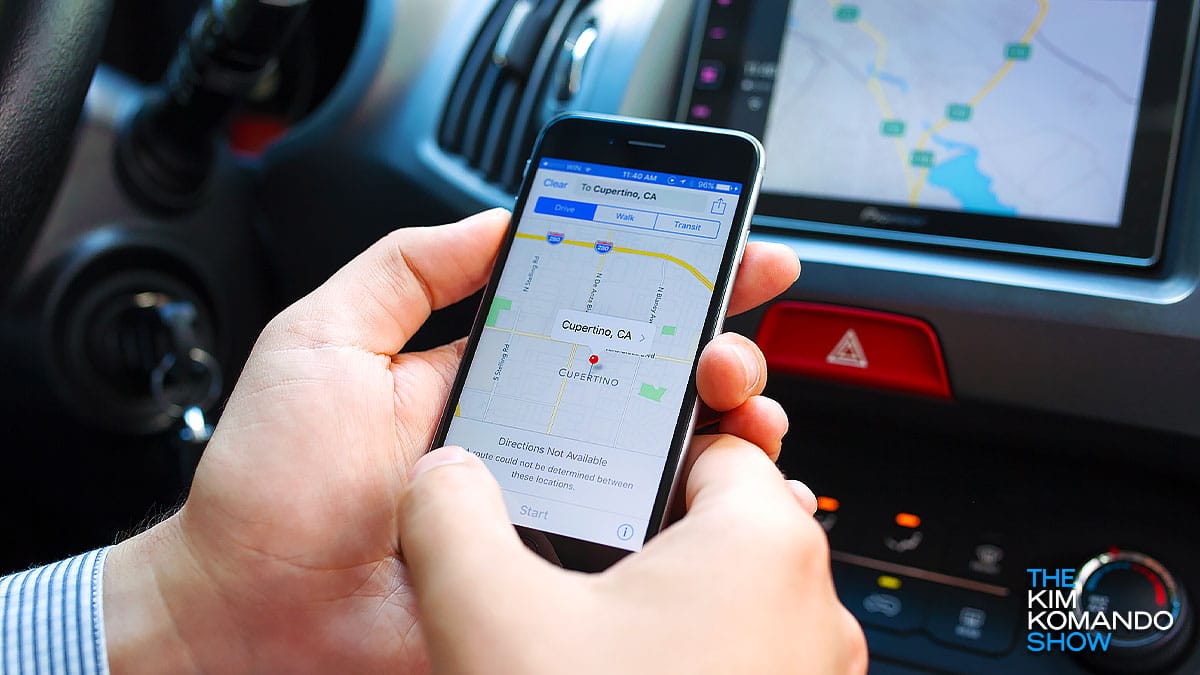The convenience of GPS apps comes with a downside. Here’s how to see years of details everywhere you’ve used Google Maps. It’s a bit startling to see it all in one place.
There are more private options. DuckDuckGo’s navigation service uses the framework of Apple Maps without all the tracking. Tap or click here to see how it works.
Most of us will prefer to use the big hitters: Google, Apple, and Waze. Try these pro tricks to make them even more useful.
1. Travel incognito
When you navigate somewhere using Google Maps, location info is saved to your profile. If you want to go somewhere without seeing it pop up on your recent places, turn on Incognito mode.
Why? Google Maps won’t keep your search history or update your location history to include this location.
How to turn on Incognito mode on iPhone or Android:
- Open Google Maps, then tap your profile picture in the top right corner.
- Tap Turn on Incognito mode.
If you use Waze, your username and more may appear on a publicly available map. Friends can also see your name and photo. To stop that, you can go invisible:
- Tap My Waze > Settings > Privacy.
- Turn on Go invisible.
RELATED: Incognito mode doesn’t do what you might think – Here’s the truth
2. Use voice commands
You want both hands on the wheel and your eyes on the road while driving. That can be tough when you’re trying to find your way.
Use your voice instead. Try these commands, starting with “Hey Siri” or “OK, Google”:
- “Get directions to (insert a location).”
- “Give me directions home.”
- “Where am I?”
- “How long until I get there?”
- “Find a gas station.”
For more smart voice commands, check out this article: 7 best voice commands you can use on your iPhone or Android.
3. Find cheaper fuel
It can be worth driving a few extra miles for cheaper fuel — but best know where you’re going, or you’ll waste more gas.
Search for the cheapest gas stations nearby using the Waze app. Note: Gas prices are crowdsourced, so they might not always be up to date.
Here’s how it works:
- Open the Waze app.
- Tap the Where to? search bar and then tap the Gas stations icon.
- Your device will start looking around for the closest stations, with prices for each one.
Want to see gas stations listed in order of price? Here’s how:
- Open Waze, then tap My Waze.
- Tap the settings icon at the top-left corner, then Gas stations.
- Select Price in the Sort stations by section.
Tap or click for more ways to find the cheapest gas prices near you.
Here’s something fun to do with Waze. Change the voice to be yours, the kids’, or even my voice. You can find the steps to create and use custom voices here on my site.
4. Clear your location history
Here’s one for iPhone users. Like the rest, Apple Maps remembers your searches if you want to revisit a place you looked up in the past. You may want to delete your history. Here’s how to do it.
- Open Apple Maps and swipe up to open the information panel.
- You’ll see your history under Recents. Tap Delete to delete a specific location.
- To delete your complete history, tap See All > Clear.
Use an Android? Tap or click here for steps to remove your Google Maps history.
5. Send an alert if you’re running late
When you’re running late, take a moment to let your family and friends know when you’ll be with them by sharing your route.
To share your ETA in Google Maps:
- Tap Directions, choose your destination, then Start.
- Swipe up and select Share trip progress.
- Choose a contact and tap Share. Your location is shared only until you arrive.
To share your ETA in Apple Maps:
- Look up your destination, then tap Directions and pick your route.
- Once you’re in navigation mode, say, “Hey Siri, share my ETA with my friend.”
Say your friend’s name so Siri can recognize the person in your contacts list. Your friend will get a notification that you’re on the way.
To share your ETA in Waze:
- Start navigating to your destination, then tap Share drive.
- You can use a messaging app, email, or tap More options to copy or save the link.
- Your recipient will get a link where they can view your drive and ETA.
Keep your tech-know going
My popular podcast is called “Kim Komando Today.” It’s a solid 30 minutes of tech news, tips, and callers with tech questions like you from all over the country. Search for it wherever you get your podcasts. For your convenience, hit the link below for a recent episode.
PODCAST PICK: Outlook ads, bad internet trick, Elon Musk Mars warning
Live in an area with crappy internet? Try this trick. Plus, MS Flight Simulator’s new version is amazing, Outlook users won’t like a major change, the biggest gotcha using private mode, and my smart digital life advice to callers just like you.
Check out my podcast “Kim Komando Today” on Apple, Google Podcasts, Spotify, or your favorite podcast player.
Listen to the podcast here or wherever you get your podcasts. Just search for my last name, “Komando.”
Get more tech know-how on The Kim Komando Show, broadcast on 425+ radio stations and available as a podcast. Sign up for Kim’s five-minute, free morning roundup for the latest security breaches and tech news. Need help? Drop your question for Kim here.
Copyright 2024, WestStar Multimedia Entertainment. All rights reserved. By clicking the shopping links, you’re supporting my research. As an Amazon Associate, I earn a small commission from qualifying purchases. I only recommend products I believe in.