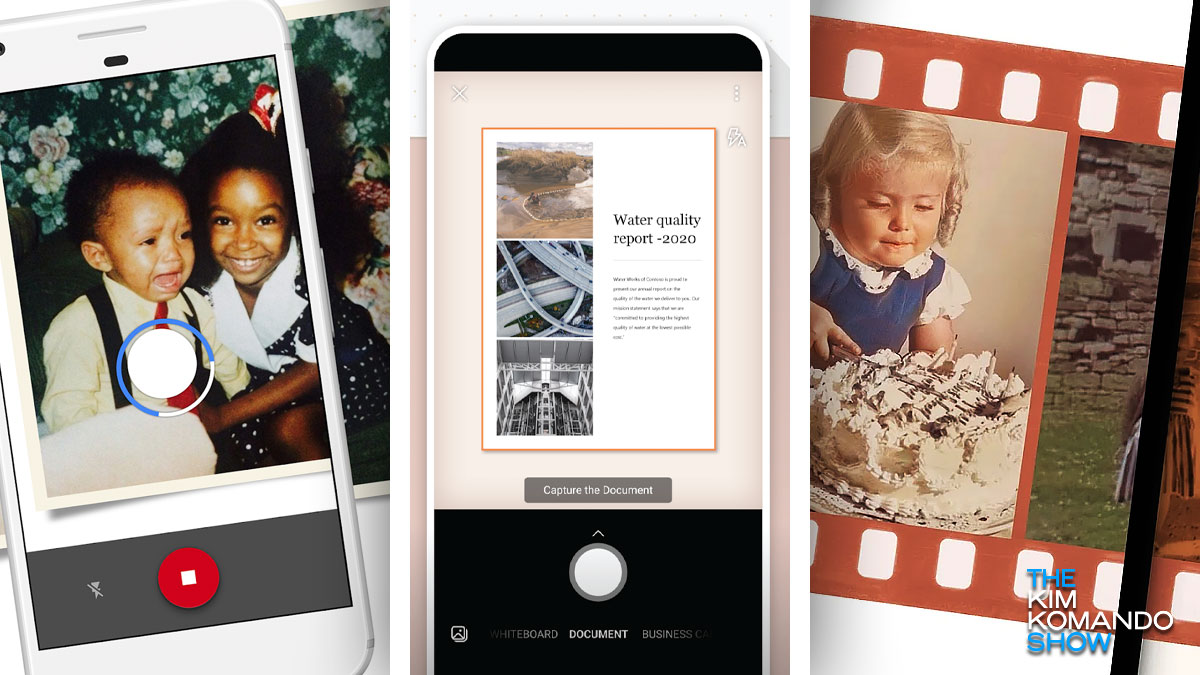Forget scrolling through your phone’s endless photo gallery to find something. Here’s a pro trick to locate any photo you want in 30 seconds or less.
If your photos aren’t backed up, this is your reminder to do it now. You’d be heartbroken should you lose all those memories. Tap or click for the foolproof steps to make the job easier.
When it comes to the old photos you have lying around, you don’t need to pay for an expensive digitizing service or buy a scanner. You can use an app to get the job done. Here are three great options.
PhotoScan by Google Photos
Google’s PhotoScan is a free app for iOS and Android that scans your photos multiple times, then stitches all the images together to remove glare and improve the quality of the final image. The app works on matte and gloss prints and photos inside or outside albums.
Tech how-to: Colorize old black-and-white family photos
Here’s how it works: Snap one image, then take four additional shots according to the app’s instructions. PhotoScan uses an algorithm to detect and crop the photo, automatically detect the edge, correct the rotation, and correct the perspective to show a frontal view.
- Open the PhotoScan app and hold your phone above a photo.
- Tap the capture button to take pictures, which will save to your device.
- Move your phone around to get the circle over each of the four dots.
- After the photo is processed, tap the photo thumbnail.
- Select a photo to rotate, adjust the corners or delete.
You can then use Google Photos to store and organize your scans. From there, you can edit your images and share them with others.
Tap or click here to download for iPhone.
Tap or click here to download for Android.
Microsoft Lens
Microsoft Lens for iOS and Android is a free business-oriented scanning app that works with documents, whiteboards, business cards, receipts, menus, signs, handwritten memos, or anything else containing text you want to import to your phone. It certainly beats typing everything by hand.
RELATED: How to turn your quick video clips into memories to share with family and friends
The app also works with photos and automatically corrects things like shadows and odd angles.
Microsoft Lens makes it easy to digitize photos in a few steps:
- Open Microsoft Lens and swipe left or right near the bottom of the screen and select Photo.
- Point your camera at the photo you want to capture, ensuring it is in the frame. You can turn the flash on and off before tapping the camera button to snap the picture.
- Now you can Add a new image to your scan, apply a Filter to the image, Crop, Rotate, or Delete the image. You can also annotate it or add text.
- Tap Done when you’re finished.
You can save pictures in your phone’s gallery.
Tap or click here to download for iPhone.
Tap or click here to download for Android.
Upgrade your photos: 3 affordable lens attachments to take better photos
A solid option for negatives: FilmBox by Photomyne
FilmBox is a scanner app for iOS and Android that digitizes your camera film negatives using your smartphone.
You can view, capture and save film negatives, making browsing, organizing and sharing easier. FilmBox inverts the image’s negative colors into positive, then enhances the overall appearance.
Note: The first few scans are free, but you’ll have to pay for a subscription to capture more. A two-year plan costs $39.99 and gives unlimited access to the app and its features.
All you need is a light source and your smartphone to get started:
- Place your negatives in a dark or low-lit room. Open the FilmBox app.
- The only light source should be a backlight, which you can get by opening a white screen on a tablet or computer. You can also use the photomyne.com/backlight link provided in the app. Set your backlight device to the highest brightness setting.
- Hold your film strip vertically in front of the light and keep it steady. Make sure the perforated borders are included in the scanning screen.
- Hold your negatives about two inches from the light source and tap the app’s capture button.
- Your image will be saved as a digital photo in the app.
Tap or click here to download for iPhone.
Tap or click here to download for Android.
Keep your tech-know going
My popular podcast is called “Kim Komando Today.” It’s a solid 30 minutes of tech news, tips, and callers with tech questions like you from all over the country. Search for it wherever you get your podcasts. For your convenience, hit the link below for a recent episode.
PODCAST PICK: Smart headlights, ads on Apple Maps, find hidden trackers
Do you use navigation apps when you drive? Buckle up. You might have to deal with ads cluttering the screen. Also, Ford wants to make night driving easier with its smart headlights. Plus, is someone watching you with a hidden tracker? Here are the signs you need to watch out for.
Check out my podcast “Kim Komando Today” on Apple, Google Podcasts, Spotify, or your favorite podcast player.
Listen to the podcast here or wherever you get your podcasts. Just search for my last name, “Komando.”
Get more tech know-how on The Kim Komando Show, broadcast on 425+ radio stations and available as a podcast. Sign up for Kim’s five-minute, free morning roundup for the latest security breaches and tech news. Need help? Drop your question for Kim here.
Copyright 2024, WestStar Multimedia Entertainment. All rights reserved. By clicking the shopping links, you’re supporting my research. As an Amazon Associate, I earn a small commission from qualifying purchases. I only recommend products I believe in.