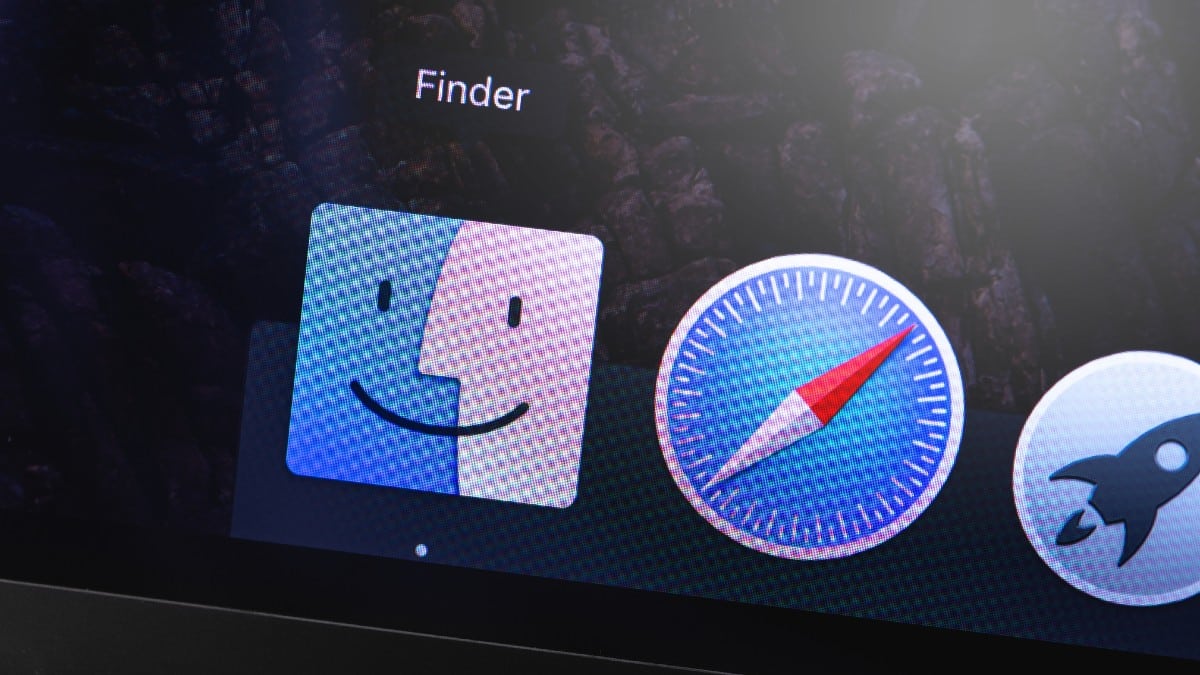Finder is the first thing that you see when your Mac finishes booting up. It’s your doorway to all the files and folders on your Mac.
You can use Finder to locate items on your computer — it’s as easy as typing in a search term. But did you know you can tweak this function to more easily find what you’re looking for? Here’s how.
Add parameters to your search
Sometimes a search term isn’t enough. You may have thousands of files and folders on your computer and get too many results to sort through. It can be overwhelming, to say the least. Narrowing down your results is an easy process.
Start by searching for something in Finder, then follow these steps:
- Click the plus + button on the right side of the search window, below the search field.
- You’ll get a dropdown menu to narrow your search by file type, date created, last opened date and more.
- Select Other to add more parameters such as copyright information, file extensions, author name and more.
- Add or remove search criteria as needed by clicking the plus + button or minus – button.
You can add a bit of logic to your searches (OR, AND, NOT) as well:
- Press and hold the Option key, then click the three dots button that appears.
- You can set criteria and specify that Any, All or None of them must be met.
Your search results will contain items that match all your criteria. For example, if you want to find every file that starts with the letter “S” created today, that’s all you’ll see. If you can’t find something, try removing some parameters or broadening your search.
Bonus tip: Click Save below the search field to save your search.
You may also like: Best ways to remove duplicate photos on Windows, Mac and Android