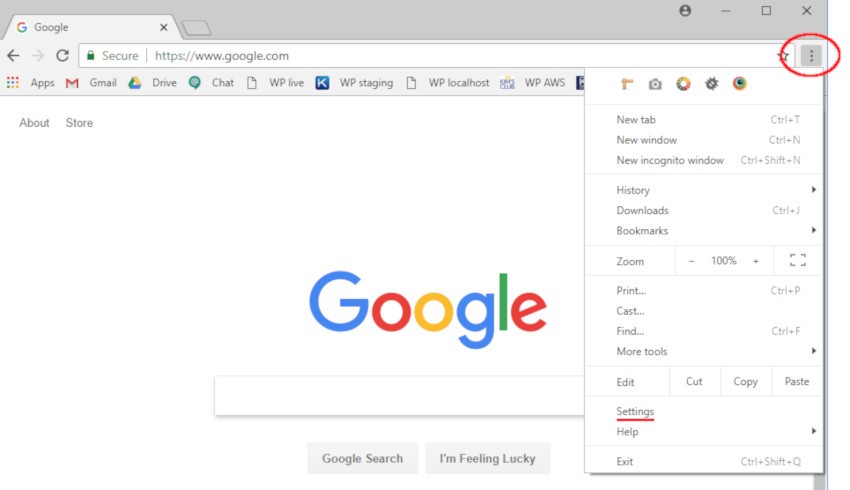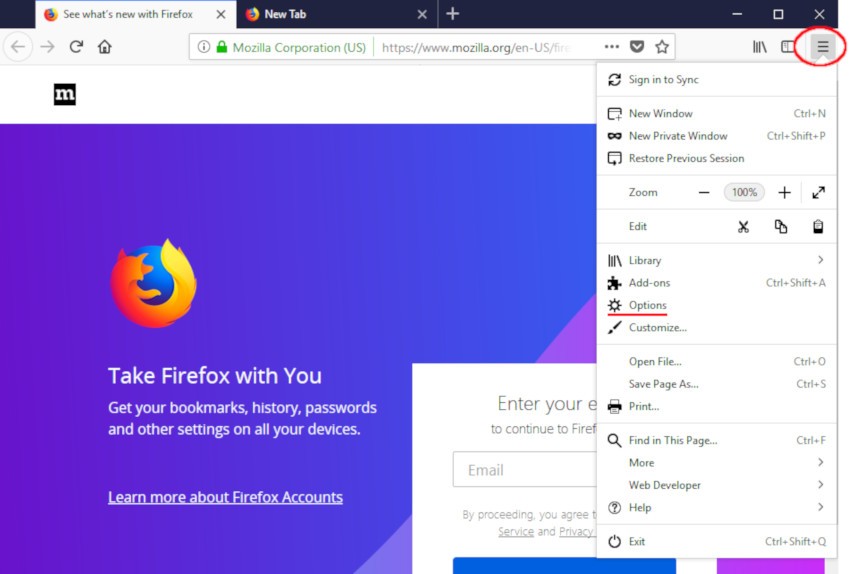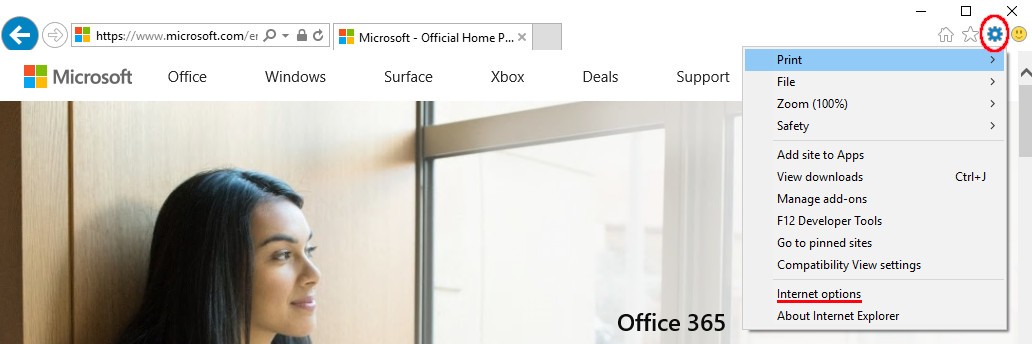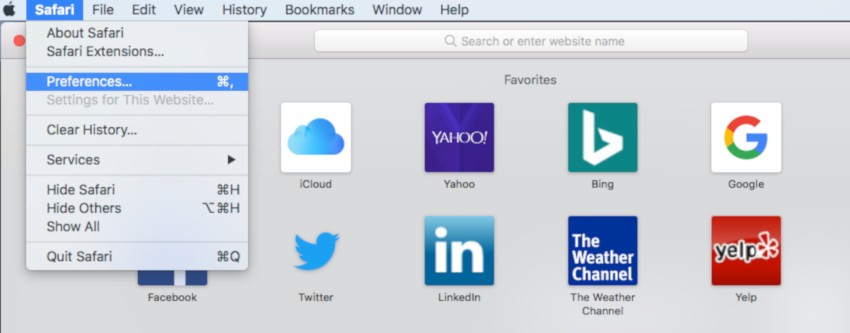General
- Is “Kim Komando” her real name?
- Where can I listen to Kim on the radio?
- Can I send an email to Kim? Will she read it?
- Does your site use cookies?
- Are web bugs used on Kim’s site?
- What are all those Google ads? Does Kim endorse them?
- Some of the ads seem misleading. Can’t they be screened?
Email newsletters
- How do I choose which newsletters I receive?
- How do I change my newsletter email address?
- What do you do with my email address?
- I signed up for your newsletters but have not received them.
- How do I view newsletters in a larger font?
Komando Referral Program
- How do you keep track of my referrals?
- I sent someone an invite. How do I know if they subscribed?
- I referred someone and they never got the email.
- What if I lose my dedicated link? How do I get back to my page?
Disabling notifications
Komando Shop
Watching videos and the show
- How do I watch Kim live?
- When is the show?
- How can I listen to The Kim Komando Show podcast?
- When I watch a video, why does it pause or stop?
- I’m still having problems watching the live production. What can I do?
- Can I download Kim’s videos?
- How do I find the web links Kim mentions on air?
- How can I share a video with my friends?
Podcasts
- Do I have to be a Komando Community member to hear the podcasts?
- Do I have to have a portable media player to hear the podcasts?
- How do I get the most recent podcast?
- How can I get your archived podcasts?
- How can I listen through a podcast app?
- Whenever I listen to your podcasts, my iTunes always fades at the end or they overlap and I miss some of your information. What can I do to fix it?
- I no longer want to get your podcasts. How do I stop getting them?
Is Kim Komando her real name?
Says Kim: “YES! Komando really is my last name, and I carry my birth certificate to prove it! My grandparents came to America from Ukraine, and their name was shortened at Ellis Island. It dates to a late-16th-century group of marauding Cossack warriors — or something like that!”
Click here to learn more about Kim.
Where can I listen to Kim on the radio?
Use the Station Finder to find your local station. If Kim’s show isn’t broadcast in your city, join the Komando Community to listen and watch whenever you want!
Can I send an email to Kim? Will she read it?
Yes! Due to the number of messages she receives, though, a personal reply to every message just isn’t possible. Click here to email Kim.
Does your site use cookies?
Yes. Cookies let us remember your preferences between visits, which means you can get right to reading your favorite articles; however, we don’t use tracking or third-party cookies. Read our Privacy Policy for more details.
Are web bugs used on Kim’s site?
No. Web bugs are tiny images embedded in web pages that track a user’s online activities. This site uses small, static images as design elements only. Some security programs may misidentify such images as web bugs.
What are all those Google ads? Does Kim endorse them?
No. Kim does not endorse Google’s advertisers. Kim only endorses products she trusts. We run Google ads to support the volume of tips, buying guides and news reports we generate for our readers.
Some of the ads seem misleading. Can’t they be screened?
Google screens ads appearing in its network, although some ads may run before Google’s AdWords staff has had the opportunity to screen them. Additionally, we kick advertisers off our site when we notice an ad we don’t like or when we receive a complaint from our visitors. Should you have a complaint, please report it here. Remember to include the full name of the advertiser and the URL, if possible. We will remove ads with inappropriate or misleading content. You can also complain to Google on this complaint form.
How do I choose which newsletters I receive?
Go to Komando.com/subscribe and enter the email address that receives the newsletters. All newsletters you’re currently subscribed to will be checked. Uncheck any you no longer wish to receive and leave the ones you’d like to continue receiving checked, then click “Update” to save your changes.
How do I change my newsletter email address?
To stop receiving Kim’s newsletters at one email address and start receiving them at another, subscribe to your newsletters with your new email address. You can then unsubscribe with your old email address for the others.
What do you do with my email address?
Kim’s newsletters come with her 100% spam-free guarantee and are CAN-SPAM compliant. Your email address will never be sold.
I signed up for your newsletters but have not received them.
First, check your spam or junk mailboxes to ensure they’re not getting rerouted. Then, review our step-by-step instructions for receiving Kim’s newsletters.
How do I view newsletters in a larger font?
At the top of the newsletter, click the “View online” link. An HTML version of the newsletter will open in your default web browser. In most browsers, you can press Ctrl (PC) or Cmd (Mac) and + (plus sign) to increase the font size. Ctrl/Cmd and – (minus sign) will decrease the font size, and Ctrl/Cmd and 0 (zero) will return your zoom view to 100%.
How do you keep track of my referrals?
If you scroll to the Komando Referral Program section at the bottom of Kim’s newsletters or request to participate here, you’ll get a unique, dedicated link to a page tied to the email address with which you subscribed. So when you invite a friend to join by sending them your unique link, our system is able to determine immediately who sent the invite. That’s how it can tell who to credit with the referral when the invitee signs up.
I sent someone an invite. How do I know if they subscribed?
Return to the Referral Program page. If your invitee has signed up for any of Kim’s newsletters, your total referral count will increase by one. If the number remains “0” or hasn’t increased in value, your recipient has not yet signed up.
I referred someone and they never got the email.
No problem! Since you invited them, you’ll get the referral credit no matter how or when this person signs up. Ask your recipient to visit Komando.com/subscribe and sign up there.
What if I lose my dedicated link? How do I get back to my page?
Simply return to the Referral Program page to confirm your status, view your referral count and see your dedicated referral link.
Google Chrome
Disabling notifications on Chrome is easy, but it may be a little difficult to find. Here’s Google’s how-to page, and here are the steps:
- Click the three vertical dots on the top right of the browser to open a dropdown menu.
- Select “Settings.”

- Scroll down to open “Advanced.”
- Scroll to “Privacy and Security” and click “Content Settings.”
- Under “Content Settings,” click “Notifications” to get to the management page.
- Block/allow whatever websites you choose.
To turn them off completely, toggle the “Ask before sending” button, and enjoy sweet, uninterrupted browsing!
Firefox
Here is the Firefox how-to page, and here are the steps:
- Click the three horizontal bars on the top right to open a dropdown menu.
- Select “Options” with the gear next to it.

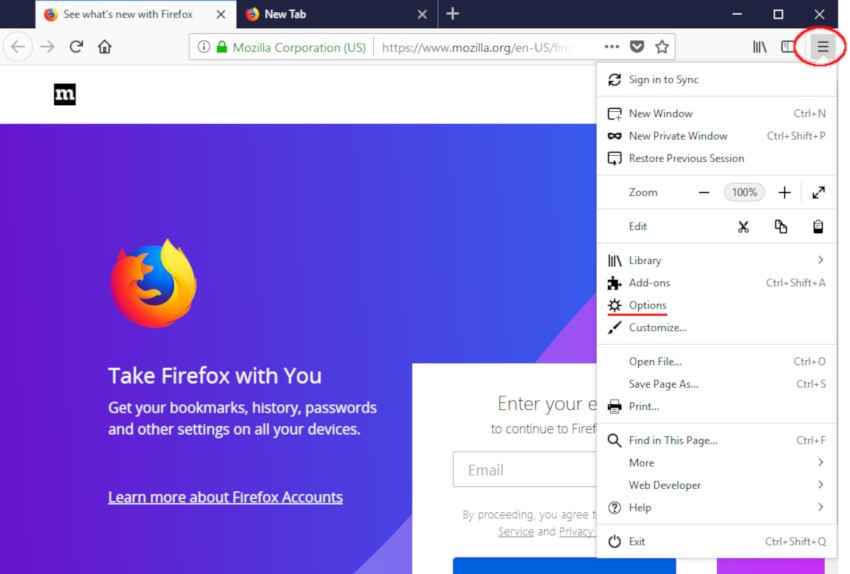

- Go to the “Privacy and Security” page.
- To the right of “Notifications,” click “Settings.”
- A window will open and you’ll be able to see what websites you allow and block notifications from.
If you don’t want those annoying pop-ups to appear on websites about notifications, you can check the box at the bottom and save your changes!
Internet Explorer
To edit your notification preferences on Internet Explorer, click here for Microsoft’s how-to page, or follow these steps:
- Click on the little gear on the top right of the browser.
- From the dropdown menu, click “Internet Options.”

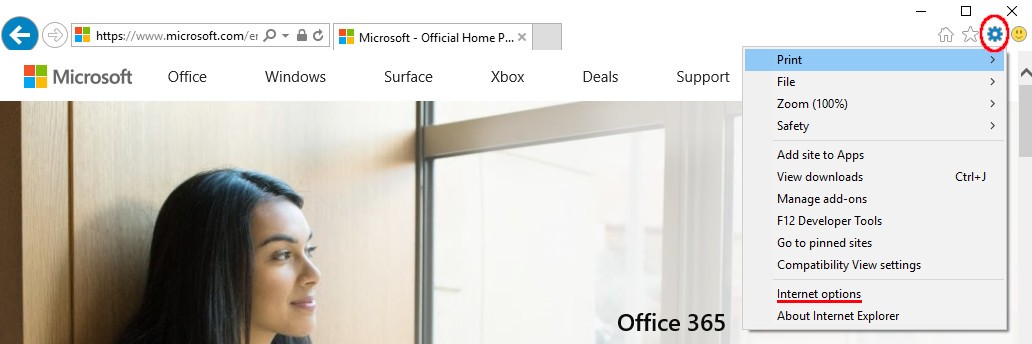

- On the new window, from the tabs at the top, select “Privacy.”
- Under the “Pop-up Blocker” section, click the “Settings” button.
- This will show you the websites that are allowed or blocked from sending you notifications.
You can edit your preferences here. You can also set your preference on the level of notification allowance.
Microsoft Edge
To edit your notification preferences on Edge, click here for Microsoft’s how-to page, or follow these steps:
- Click on the three horizontal dots at the top right of the webpage.
- From the dropdown menu, select “Settings” at the bottom.

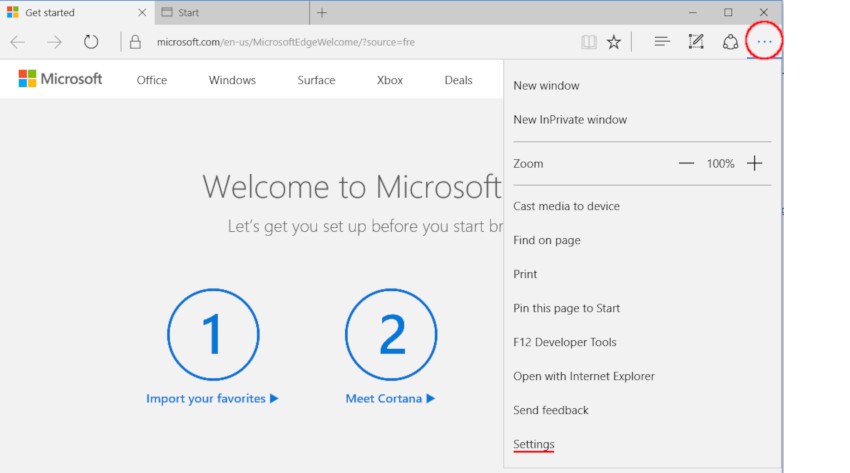

- Scroll to the bottom and click “View Advanced Settings.”
- Scroll until you find the “Notifications” section.
- Click the button that says “Manage” under notifications.
- Here you will be able to see what websites you allow and block notifications from.
If you want Microsoft Edge itself to stop sending notifications, you need to manage that through your computer under the application notification settings.
Safari
If you’re a Mac user, you’re more than likely using this browser. To edit your notification preferences, follow these steps:
- Click on the menu bar on your Mac.
- Select “Preferences.”

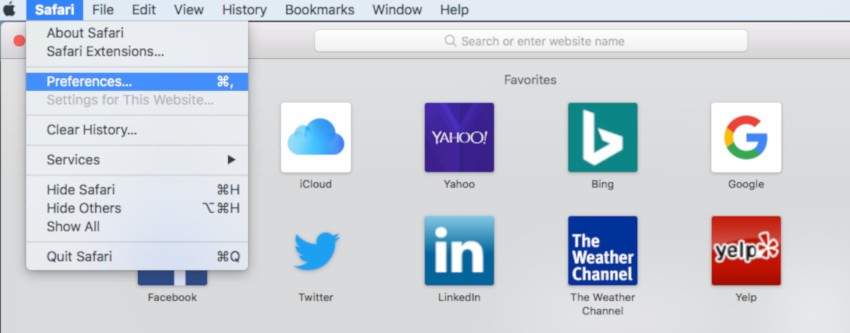

- Under “Preferences,” select “Websites.”
- In the column on the left, select “Notifications.”
- Click on the website addresses you wish to stop receiving notifications from, and then click the “Remove” button.
What happened to the Komando Shop?
We closed the Komando Shop. You can still purchase Kim’s e-books for your Amazon Kindle or read them as a Komando Community Pro member.
I need help with a product I bought from the Komando Shop. What do I do?
Contact us for help with your Komando gadget by calling 1-800-KOMANDO or by sending an email to [email protected].
How do I watch Kim live?
We film every episode of The Kim Komando Show with 10 HD cameras and stream the live production. Want to watch it live? Join the Komando Community!
When is the show?
The Kim Komando Show is recorded every Friday from 12:00 p.m. to 3:30 p.m. Pacific time. Komando Community members can watch the show as it’s recording. On Saturdays, The Kim Komando Show is broadcast on over 420 radio stations nationwide and globally on Armed Forces Radio. Visit the Station Finder page to find your local station. Komando Community members can log in and stream the show on Saturday from 7:00 a.m. to 10:00 a.m. Pacific time (9:00 a.m. to 12:00 p.m. Eastern time). The chat room is also open at that time.
How can I listen to the show podcast?
Komando Community members can listen to The Kim Komando Show as a podcast by visiting community.komando.com/listen.
When I watch a video, why does it pause or stop?
Most likely, your internet connection is too slow. If your speed isn’t what your service provider advertises, contact your ISP and have them check it out.
I’m still having problems watching the live production. What can I do?
Make sure your computer is less than five years old, as older systems may not be able to handle the processing power that our stream requires.
If you’re on a portable device, make sure you’ve updated to the latest versions of your system’s software. Also, make sure you’re using the fastest connection available to you — usually, this will be a Wi-Fi connection.
For best results, it’s recommended you use the latest version of Chrome, Firefox, Safari or Edge. Internet Explorer is not recommended.
If you’re still having issues, contact us at [email protected].
Can I download Kim’s videos?
No – the videos are available for online streaming only. Komando Community members, however, can download the show podcasts, which are audio versions of the show.
How do I find the web links Kim mentions on air?
The links to websites Kim mentions in her show are available on the Show Picks page.
How can I share a video with my friends?
You can share any video with your friends and family with the click of a button. Just locate the sharing icons on every page. There are options to share using Facebook, X and others. Click your preferred sharing method and enter your information.
Do I have to be a Komando Community member to hear the podcasts?
Podcasts of The Kim Komando Show are available only to Komando Community members. Join here!
We also offer other podcasts free for non-members to enjoy. Click here to see the full list.
Do I have to have a portable media player to hear the podcasts?
No, they are available in MP3 format. You can download them to your computer and play them with Windows Media Player, iTunes or any other program that plays MP3 files.
How do I hear your most recent podcast?
To access The Kim Komando Show podcast, you must be a Komando Community member. Once you’ve logged in, click “Listen” in the navigation menu, then find an episode. Click “Play” to listen or “Download” to save the episode as an MP3 file.
Can I hear your archived podcasts?
Kim Komando’s free podcasts are available on Apple iTunes and Google Play.
Am I able to listen through a podcast app?
To access The Kim Komando Show podcast, you must be a Komando Community member. The show’s podcast feed works in Apple Podcasts, along with any Android or iOS app that supports authenticated feeds.
Here’s what you need to know:
- Find the option in the podcast app of your choice to “Add feed” or “Add URL.”
- Enter the feed URL: https://community.komando.com/feed/tkks/.
- When prompted, enter your Komando Community username (or account email) and password.
Here are some walkthroughs for commonly used apps:
Whenever I listen to your podcasts, iTunes fades, or the episodes overlap and I miss some information. What can I do to fix it?
Your crossfade playback could be active. This will fade the ending of the current podcast and fade into the beginning of the next. To turn it off, click “Settings” on your podcasts page. Select the “Playback” tab. Remove the check next to “Crossfade Playback,” and click “OK” to save the changes.
I no longer want to get your podcasts. How do I stop getting them?
To stop receiving podcasts in iTunes, go to the “Podcasts” page, highlight the podcast you no longer want to receive, and click “Unsubscribe.”
To unsubscribe on Google Play Music, select “Podcasts” from the main menu, followed by “Your Podcasts.” Next, tap the icon for the podcast you no longer wish to follow. This opens a panel with several options. Tap “Unsubscribe” at the bottom.