If you know how to use Photoshop, your photos are magazine-ready, no matter how they look initially. Photo editors allow you to do revolutionary things to any picture if you know how to use them.
But what if you have zero photo editing tools and want to make advanced edits, like touchup blemishes or even remove an object? We’ve found a site that won’t make you look model-ready, but it can remove those annoying distractions in your photos.
If your hand got in the way or somebody walked into your shot, put the camera down. You don’t need to retake the photo. This online tool lets you easily remove objects from your best images. Here’s how to use it.
Cleanup.pictures
Ever taken a photo of something and wanted to remove the ugly background? Maybe you want to display your artwork but don’t want your brother in the shot. Or someone decided to photobomb you while taking what would have been a breathtaking picture during a family vacation.
RELATED: 5 best new features in Photoshop Express you haven’t heard about
Whatever the reason, Cleanup.pictures is a free site that, in as little as 30 seconds, can remove annoying objects and offer stunning results.
Using its brush tool, you can remove just about anything. While the final images aren’t necessarily professional quality, the overall results are pretty darn close.




How do I use it?
While the tool may seem sophisticated, it’s as easy as dragging your mouse. Here’s how to use Cleanup.pictures:
- Head to Cleanup.pictures.
- Drag a photo into the upload field.
- Choose a brush size by sliding the toggle under the photo next to Brush Size. For a larger brush, slide the toggle to the right and slide it to the left for a smaller brush.
- Drag your brush over the object you want to remove.
- Let go of your mouse.
- Your picture is now ready. (NOTE: You may need to drag the brush over the object a couple of times to remove it completely.)

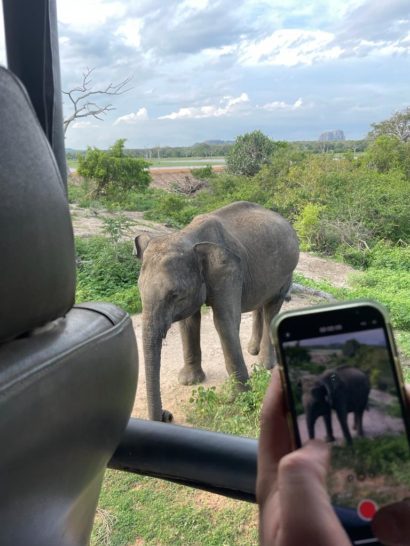

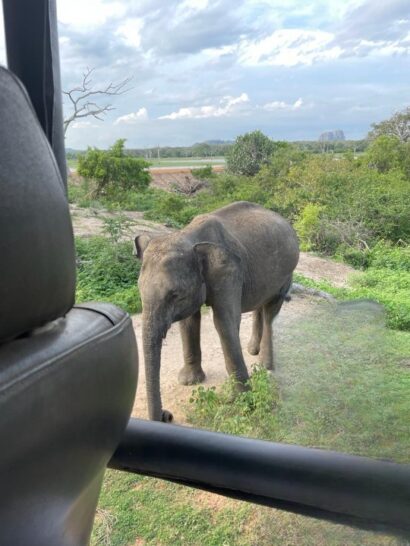
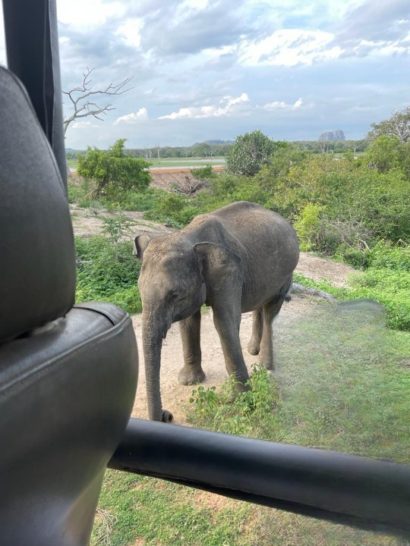
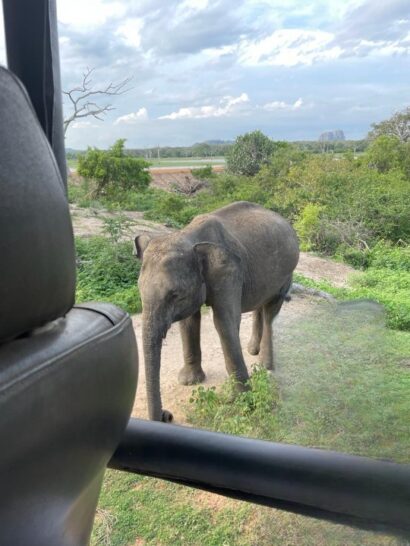
That’s it. You now have a clean photo without unsightly photobombers. While the results aren’t necessarily perfect, it does a great job of removing objects and leaving you with the image you want.
You may also like: 5 photo apps that make your pics better without any Photoshop skills

